ADFI is an AI development cloud service for image.
You can create an AI model of image without coding and use it.
With ADFI, you can easily adopt the latest AI to systems at low cost.
Please try ADFI for free now.
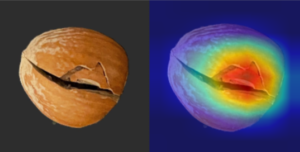
Download
These are image datasets that you can try out with ADFI right away. It’s free to use.
A visual inspection application that using ADFI has released on GitHub as OSS (open source software). By downloading it from GitHub and installing it on your PC, you can easily start inspection with a web camera.
These are useful tools when using ADFI.
Datasets
For your convenience, we provide image datasets for image recognition and anomaly detection.
Please use these datasets when trying ADFI.
(1) Image Recognition Datasets
(1) Image Recognition Datasets
- Packaging_sorting(6.5MB) (Updated: Jan. 30, 2025)
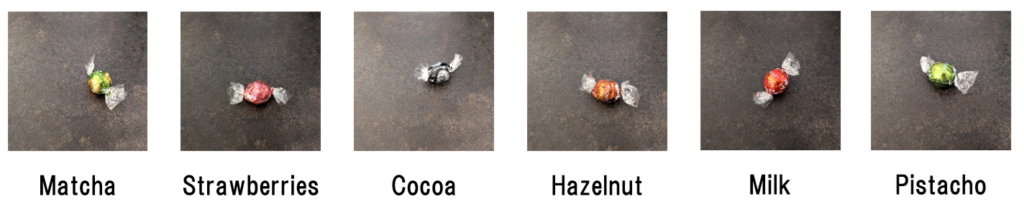
- Parking_lot(5.8MB) (Updated: Jan. 30, 2025)
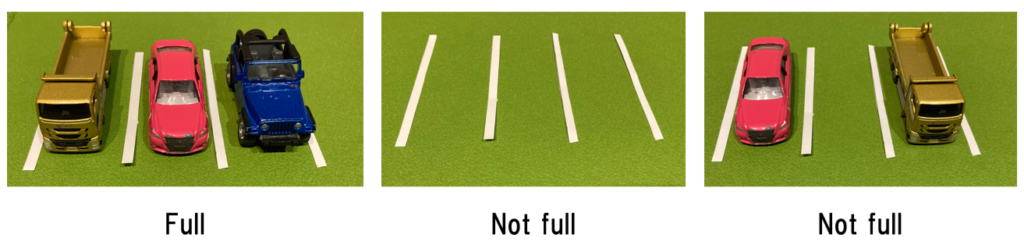
- Road inspection(5.0MB) (Updated: May. 20, 2024)
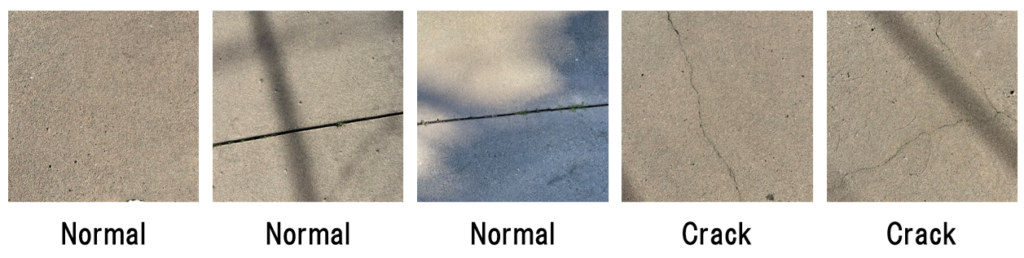
- Crowd_detection(12MB) (Updated: Dec. 27, 2024)
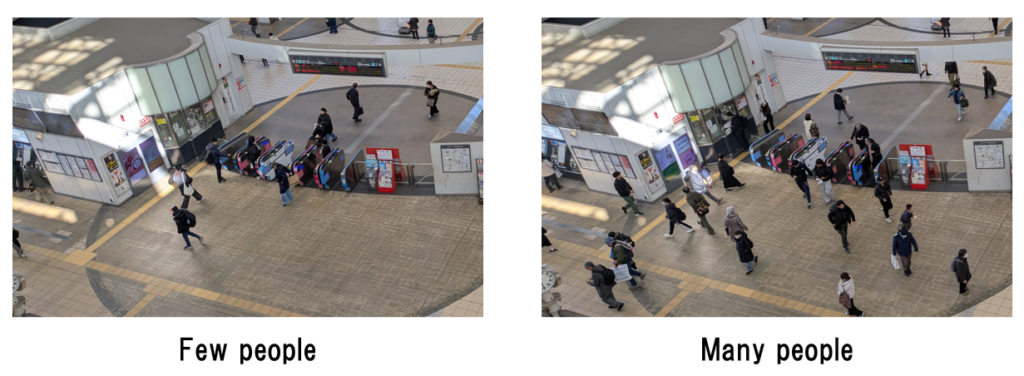
(2) DML Datasets
- Hazelnut (4.4MB) (Updated: Feb. 3, 2022)
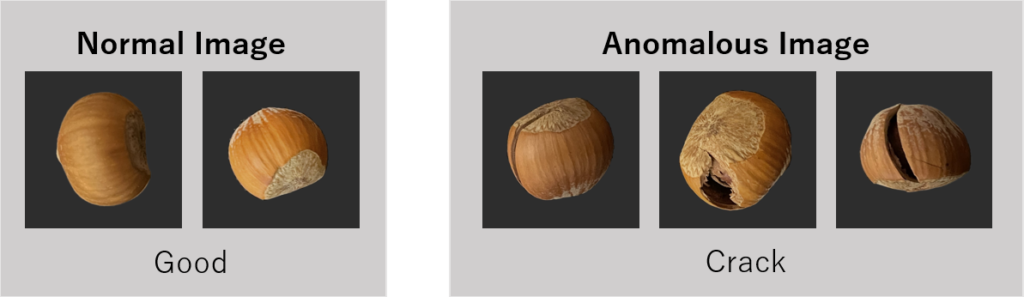
- Coffee beans (22.7MB) (Updated: May 2, 2022)
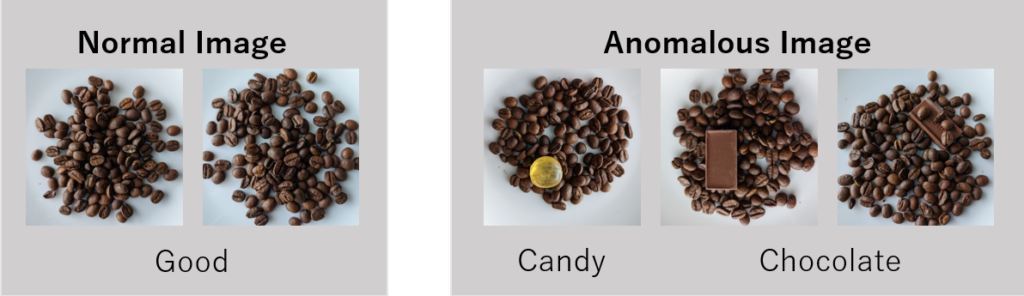
(3) PCA-MSPC Datasets
- Egg presence check (0.8MB) (Updated: Jan. 27, 2025)
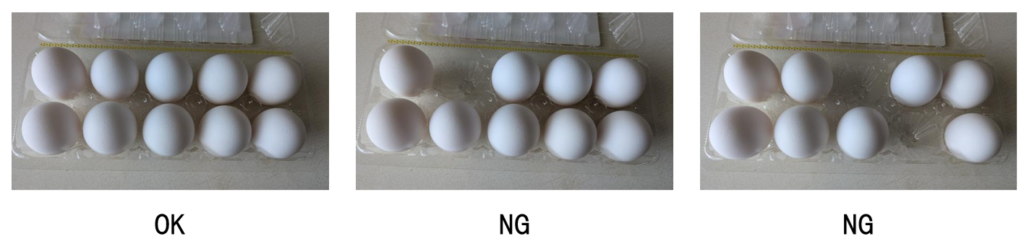
- Rotary beacon light (2.9MB) (Updated: Feb. 3, 2022)
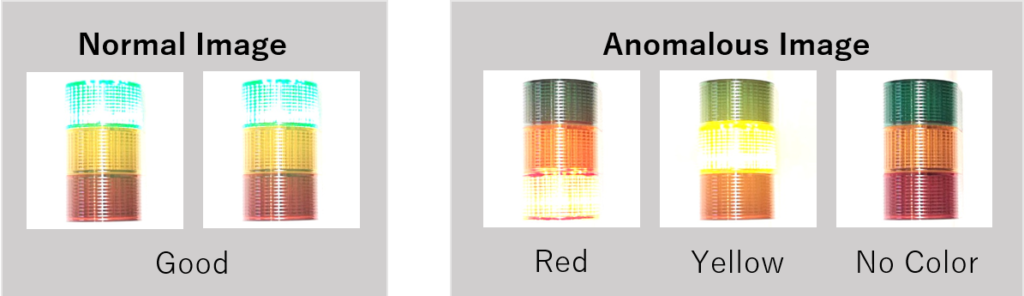
Attribution
If you use the dataset in scientific work or web site, please cite:
ADFI, “Real-World Dataset for Anomaly Detection”, Karakurai Inc., 2025, https://adfi.jp
Tools
For your convenience, we provide tools for ADFI.
Please use these tools when trying ADFI.
Spectrogram conversion tool
- create_image_from_wav.zip (65MB). (Updated: Jan. 25, 2023)
It is a tool to create anomaly detection AI in sound. This tool can convert sound data into image data for ADFI.
After extracting the downloaded zip file, please execute the following command at the level where the sound data (WAV file) exists at the command prompt etc.
create_image_from_wav.exe WAV_file_name Number_of_seconds_per_image Output_directory_name
# Example 1: Create images every 3 seconds of sound data (test.wav) and save them in the "spectrogram_images" directory.
create_image_from_wav.exe test.wav 3 spectrogram_images
# Example 2: Create images (200 x 200 pix) every 5 seconds from 20 seconds to 100 seconds of sound data (test.wav) and save them in the "spectrogram_images" directory.
create_image_from_wav.exe test.wav 5 spectrogram_image --start 20 --end 100 --size 200